How to fix IP address starting with 169.254
How to fix IP address starting with 169.254: If your device has an IP address starting with 169.254, it means that it's not getting an IP address from a DHCP server and has self-assigned an APIPA address. This can happen for several reasons, such as a problem with the DHCP server, a problem with the network connection, or a problem with the device's network settings.

How to Fix IP Address Starting with 169.254
Problem: If your device’s IP address starts with 169.254, it means it can’t automatically obtain an IP from a DHCP server. This can cause connectivity issues.
Cause:
- DHCP server malfunction
- Router configuration issues
- Network hardware problems
Solutions:
1. Power Cycle Your Router Restarting your router often resolves connectivity issues. Unplug it for a minute, then plug it back in. Wait for it to power up and reconnect.
2. Request New IP via CMD For Windows users, open Command Prompt (cmd) as administrator:
- Type “ipconfig /release” to release the current IP.
- Then, type “ipconfig /renew” to request a new IP.
3. Check Router or Access Point Settings Ensure that DHCP is enabled on your router or wireless access point. DHCP assigns IP addresses automatically to devices on the network.
4. Reboot Network Equipment Sometimes, rebooting all connected network devices (e.g., modems, switches) can resolve connectivity issues.
5. Manually Assign IP Address If automatic IP assignment fails, you can assign a static IP address outside the DHCP range. Consult your router’s documentation for instructions.
Additional Tips:
- Make sure your router has a valid IP address and is not conflicting with other devices.
- Use a network scanner tool to identify any other devices with the same IP address.
- If the issue persists, contact your ISP or network administrator for further assistance.
If you’re ready to experience the full potential of Android on your PC, follow our comprehensive guide on how to install complete Android OS on a pc. Plus, if you’re struggling with microphone issues on your Arctis 5, we’ve got you covered with our troubleshooting guide to fix Arctis 5 microphone not working.
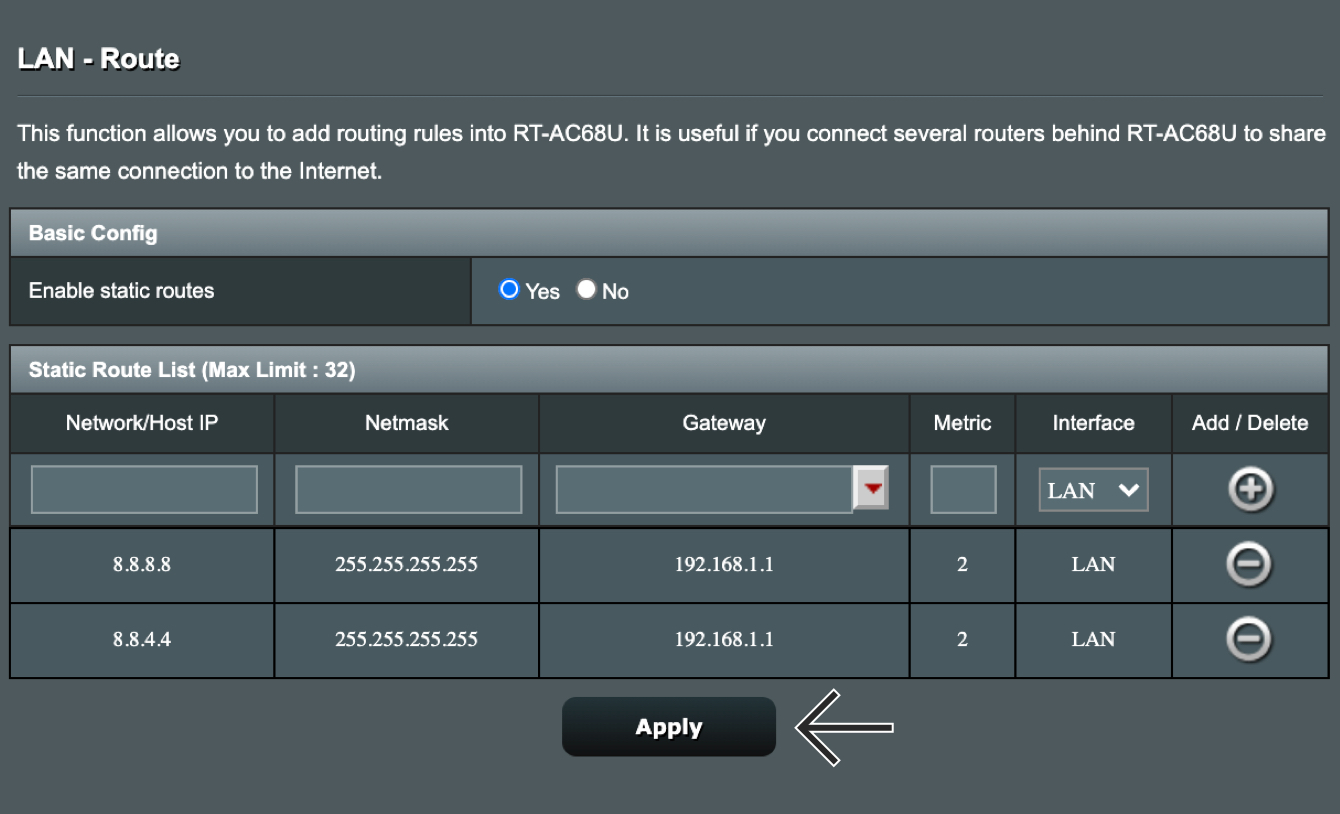
Renew IP address
When we talk about IP address conflicts, it’s like an online traffic jam. Instead of cars, we have devices on a network, and if they all try to use the same IP address, confusion reigns, and the network grinds to a halt.
One way to smoothen this traffic flow is by assigning a unique IP address to each device. This is usually done by a router, a networking device that acts like a traffic cop, directing devices to the right online destinations.
But what happens if your device gets stuck with an IP address starting with 169.254? It’s like having a car with no license plate - it’s not going anywhere!
This often indicates that your device is struggling to get a valid IP address from the router. To get things moving again, consider these key takeaways:
Key Takeaways:
- 169.254 IP Address Indication: No automatic IP address assigned by router, leading to connectivity issues.
- Automatic Private IP Addressing (APIPA): Default IP address assigned when DHCP server is unavailable.
- Method 1: Power Cycle Router: Refreshes connections and resolves temporary issues.
- Method 2: Request New IP Through Command Prompt: Manually releases and renews IP address assignment.
- Method 3: Check Router/Access Point Settings: Ensure DHCP is enabled for automatic IP assignment.
Relevant URL Source:
Reset Network Settings
If you’re facing an IP address starting with 169.254, your device can’t connect to a DHCP server to obtain an IP address. This is often caused by:
- A DHCP server malfunction
- Incorrect router configurations
- Network hardware issues
Here’s how to reset network settings and fix it:
Power Cycle Your Router
- Disconnect your router from the power source.
- Wait for a few minutes, then reconnect it.
- This soft reset can resolve temporary issues and re-establish connections.
Request New IP Through Command Prompt (Windows)
- Open Command Prompt as an administrator.
- Run these commands in sequence:
ipconfig /release
ipconfig /renew
- This will release and renew your IP address, prompting your device to acquire a new one.
Check Router/Wireless Access Point Settings
- Log in to your router’s settings page.
- Check if DHCP is enabled.
- Ensure that your device is in range of your router or access point.
Key Takeaways:
- An IP address starting with 169.254 indicates a physical Ethernet connection without a router-assigned IP address.
- Resetting network settings can resolve DHCP assignment issues.
- Power cycling your router, requesting a new IP via Command Prompt, or checking router settings can help fix the problem.
Citation:
Identify and resolve hardware issues
If you’re experiencing an IP address starting with 169.254, it usually indicates a problem with your hardware. Here’s how to identify and resolve the issue:
- Power cycle your router: Turn your router off and on again. This can help to reset the connection and resolve any temporary issues.
- Request a new IP address through the Command Prompt (CMD): Use the following steps to request a new IP address through CMD:
- Open CMD as an administrator.
- Type the following commands:
- ipconfig /release
- ipconfig /renew
- Check your router/access point settings: Make sure that DHCP is enabled in your router settings. DHCP is responsible for assigning IP addresses to devices on your network.
Key Takeaways:
- An IP address starting with 169.254 indicates that your device is not getting an IP address from your router.
- The most common cause of this issue is a problem with your router or network hardware.
- You can try to resolve the issue by power cycling your router, requesting a new IP address through CMD, or checking your router/access point settings.
Citation
FAQ
Q1: What is the significance of an IP address starting with 169.254?
A1: This indicates that the device is using APIPA (Automatic Private IP Addressing) to assign itself an IP address due to the absence of a DHCP server or router-assigned IP address.
Q2: What are the steps to resolve an IP address starting with 169.254?
A2: Power cycle the router, request a new IP address through CMD, check and enable DHCP in router/access point settings, and consider manual IP assignment if necessary.
Q3: What is the purpose of power cycling the router?
A3: It resets connections, refreshes IP assignments, and resolves temporary connection issues.
Q4: How do I request a new IP address through CMD?
A4: Open Command Prompt, run “ipconfig /release” to release the current IP, and then run “ipconfig /renew” to request a new one.
Q5: What does DHCP do in relation to IP address assignment?
A5: DHCP (Dynamic Host Configuration Protocol) automatically assigns IP addresses to devices on a network, ensuring they can communicate effectively.
